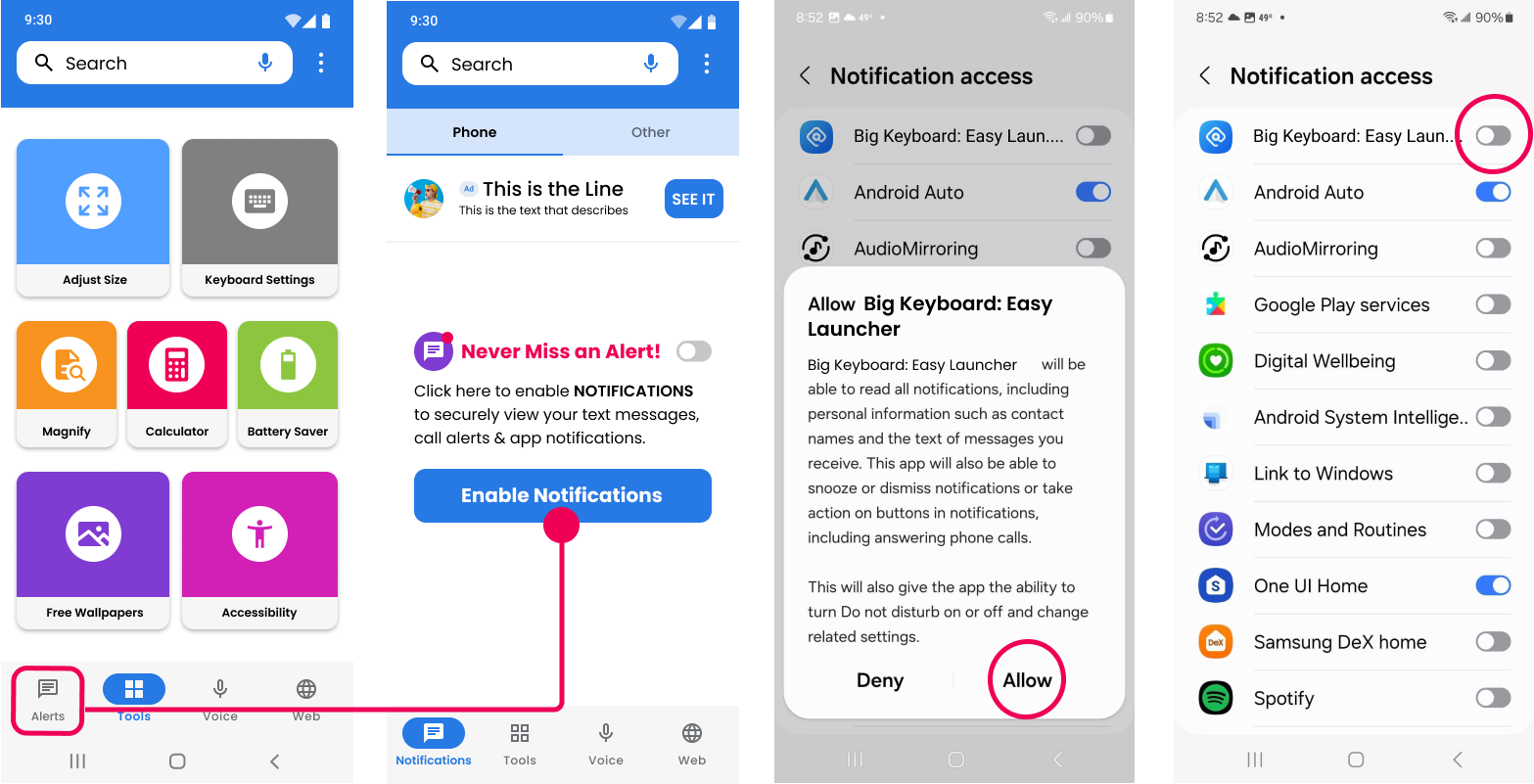How to Set Up Notifications for Big Keyboard: Easy Launcher
Setting up notifications for Big Keyboard: Easy Launcher is a straightforward process that ensures you never miss important alerts.
Follow these simple steps to enable notifications and take full advantage of the Alerts Center feature:
Navigate to Alerts
Open your device's settings and locate the Alerts section. This is where you'll manage your notification settings.
Enable Notifications
In the Alerts section, you'll find an option labeled "Enable Notifications." Click on this to proceed.
Grant Permission
A prompt will appear asking if you wish to continue. Select "Allow" to give the necessary permissions for notifications.
Select Big Keyboard: Easy Launcher
Within the Notification access settings, find and select "Big Keyboard: Easy Launcher" to enable it.
Adjust Permissions Anytime
Remember, you can always modify notification permissions through the App Settings if needed.
By following these steps, you'll ensure that Big Keyboard: Easy Launcher keeps you updated with timely alerts, enhancing your productivity and keeping you informed. For more tips and updates, stay tuned to our blog!
Setting up Notifications